| YouTube Videos |
| FILTERS: |
| ALL |
| Android-x86 |
| Android-x86 6.0 rc1 | |
| Android-x86-8.1-r2 ScreenRecording | |
| Android-x86 Systems - Update | |
| RECAP Android-x86 |
| Android |
| Backup Cloning |
| Chromecast |
| Dual Boot MultiBoot |
| Linux |
| Messaging IM SMS |
| Misc. Soc Media |
| Music Jazz MPB |
| Remote Controls |
| Screen Recording |
| Smart-TV IPTV |
| USB Flash Drives |
| Windows |
 |
Krister's Blog krister at hallergard dot com | Last Updated: 2016-09-21 Newer version |
The Android-x86 project and its forks Remix OS and Phoenix OS aim to port Android to Intel (x86) devices. I have been installing them to some of my PC's experimental partitions, all 64-bits version. This is a summary of the present situation. Spec. of PC
 View Video 6½ min
View Video 6½ min
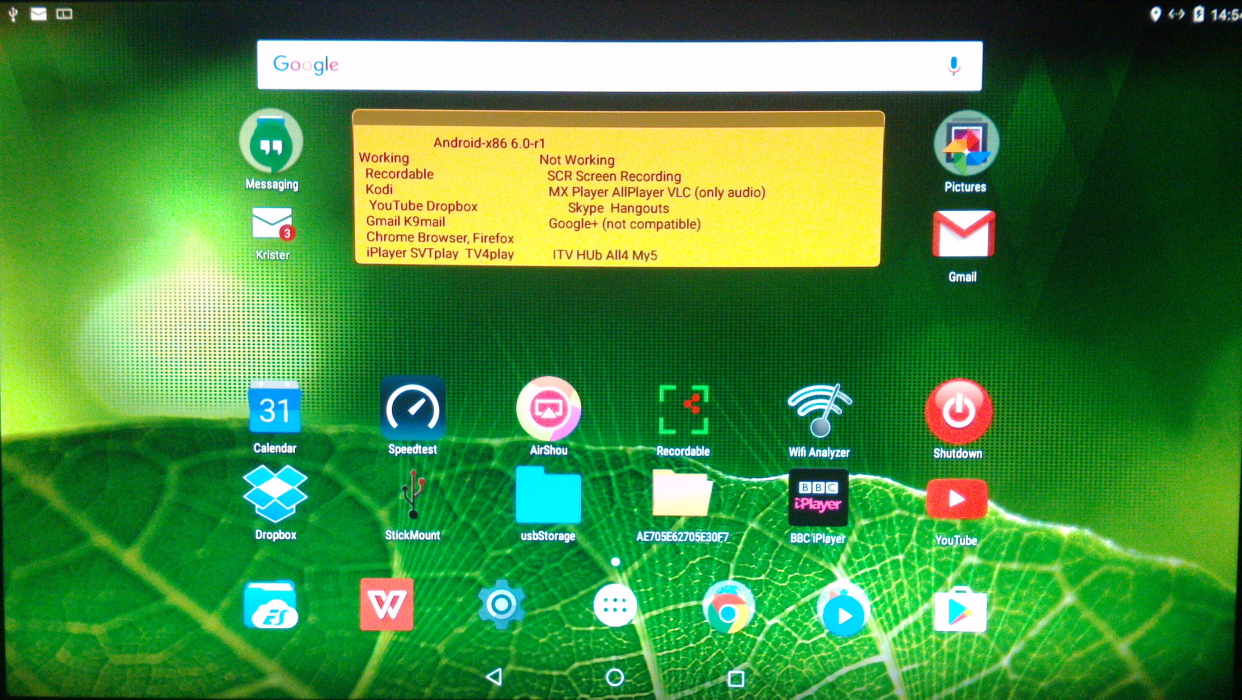 Android-x86 6.0-r1 Marshmallow |
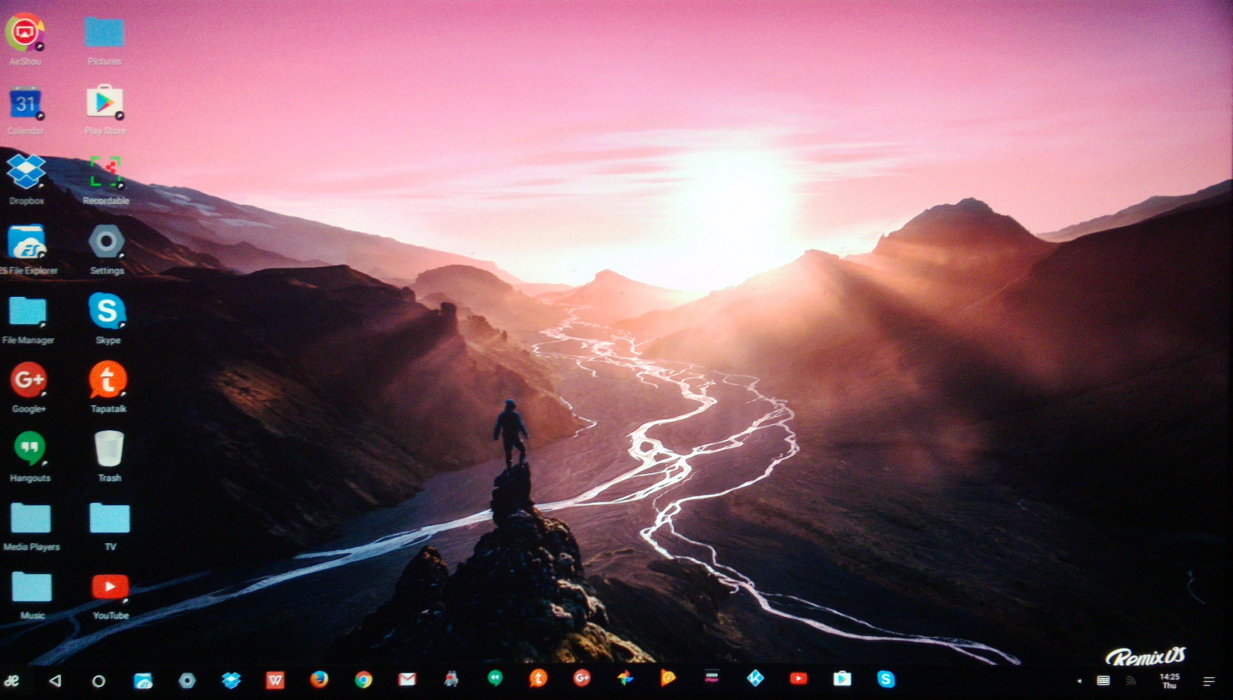 Remix OS 3.0.204 Marshmallow |
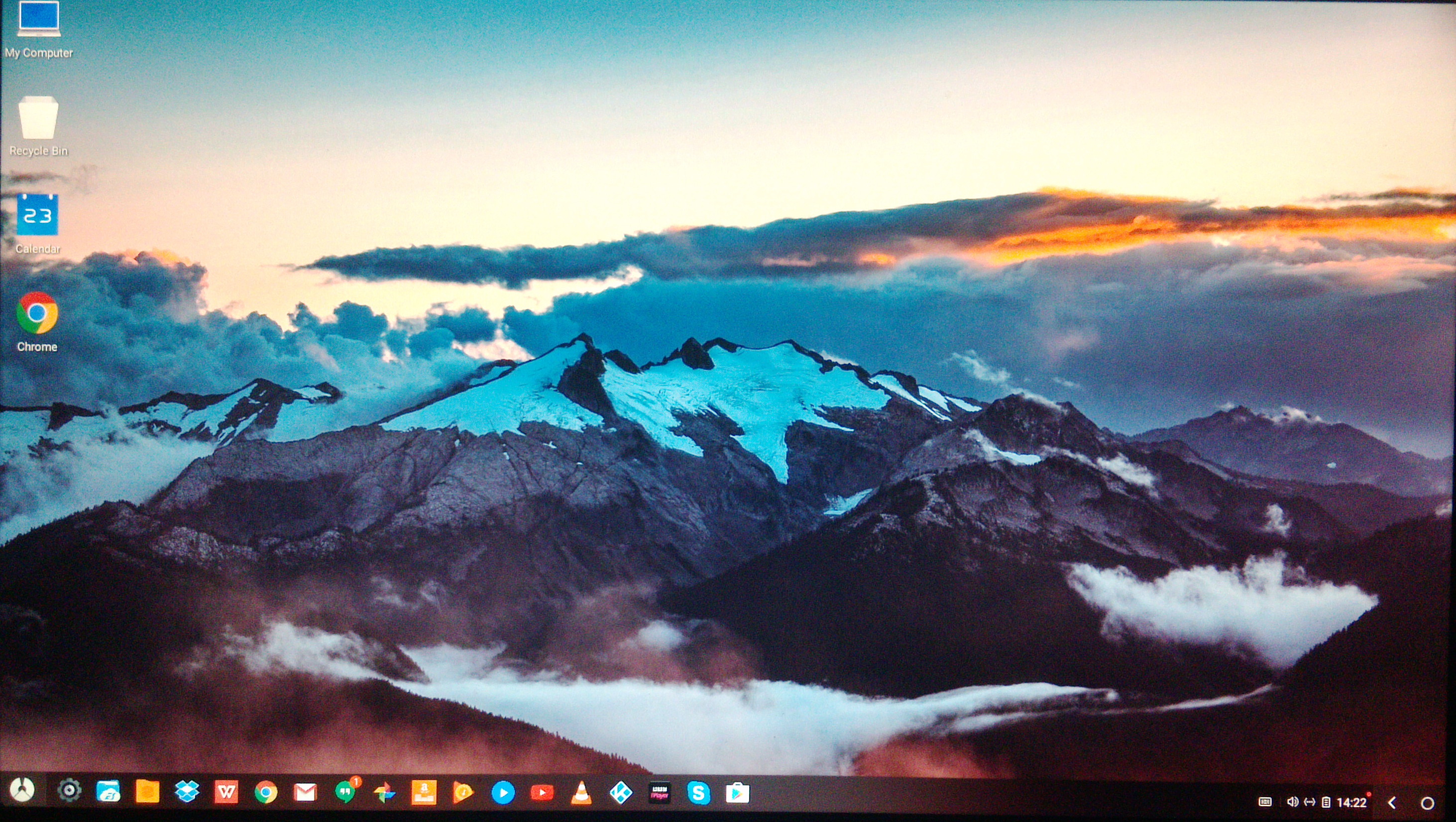 Phoenix OS 1.1.0 Lollipop |
|
Installation I prefer installing to preformatted ext4-partitions. I would have preferred Ext3, which allows me to backup the entire partition with Partimage which does not always work with ext4 (intend to learn Clonezilla). For Android-x86 I extract the iso-file to a USB-stick using Rufus and choose the alternative "Install Android-x86 to harddisk", which already has "INSTALL=1" added to the command line. This creates an open file structure on the partition. One reason for wanting the open structure is that this makes it possible to copy over files from other partitions to the Android-x86 partition (though with the recently improved capabilities of mounting partitions, this has become less important than previously). Remix OS comes with an installation tool for Windows, which does not allow installation onto ext4-partitions, and does not give the open file structure that I want. Instead I extract the iso-file onto a USB-stick and proceed as for Android-x86 above, plus editing the bootmenu of the USB -stick on the go by adding "INSTALL=1" to the kernel command line. This will give the open file structure on the ext4-partition. With this method I cannot use the OTA upgrading that RemixOS provides. Phoenix OS also comes with an installation tool for Windows. The installer accepts ext4, but creates a "closed file system", with everything hidden inside image files. I have been alerted to the fact that it is actually possible to creats an iso-file, by opening the exe-file in an archive manager, such as RAR. So next time I will try to create an open structure. |
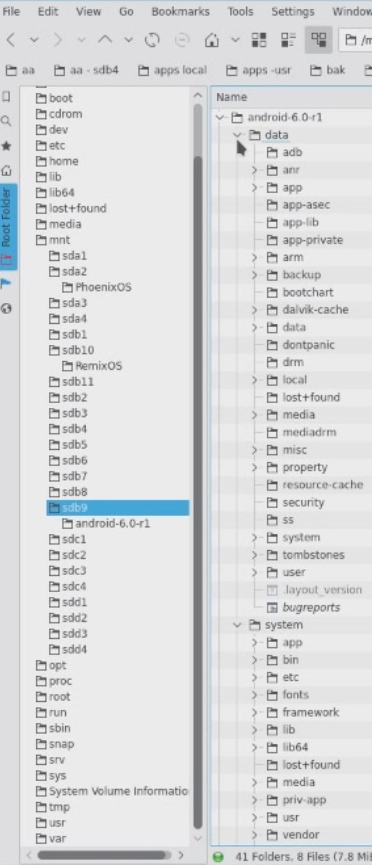 Android-x86 "open" |
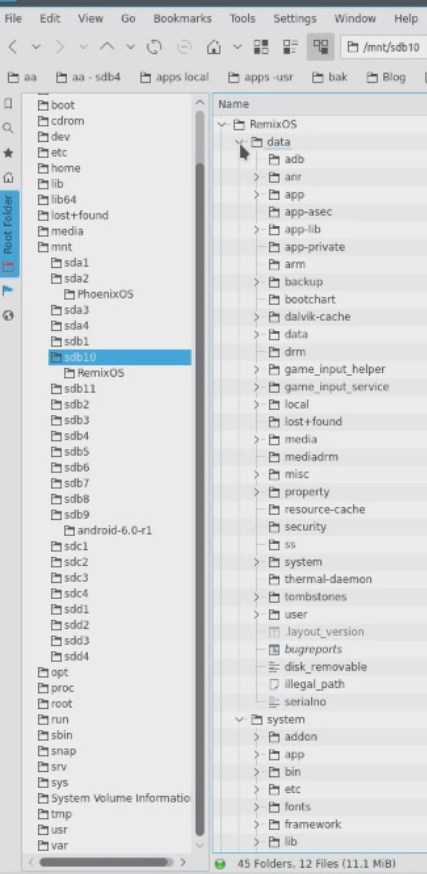 Remix OS "open" 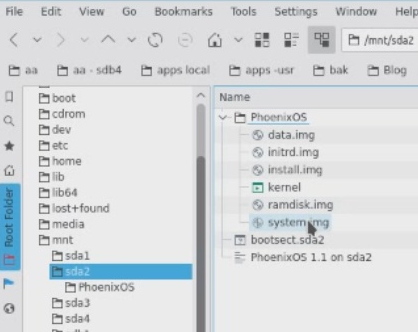 Phoenix OS "closed" |
|
Upgrading
When possible I prefer to upgrade rather than doing a fresh install, which would require reinstalling all apps and redoing customization. For Android-x86 and Remix OS I just install in the same manner as described above, but on top of the previous system. For this to function the root file name of the old installation has to be changed to be the same as what the new will install. The Phoenix OS installer gives you the option to upgrade, which means that the old data.img file will be kept. This file contains your apps and customizations. |
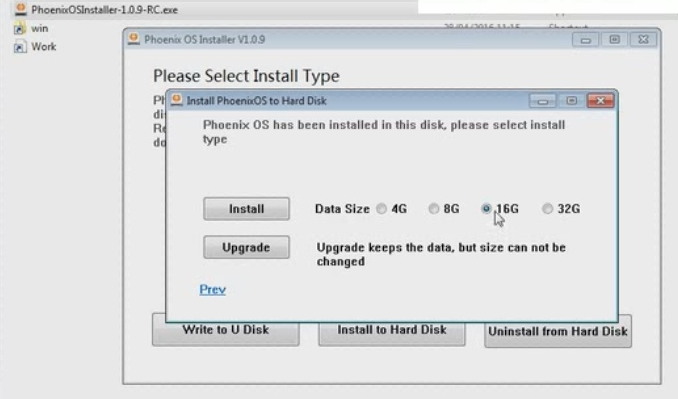 Phoenix OS upgrade option |
|
Boot Loaders
I prefer to skip installing grub1 (grub legacy) or grub2, which means that executing "update-grub" will not find these partitions. Instead I add these boot entries manually to /etc/grub.d/40_Custom of my Kubuntu Grub2 bootmenu, see to the right! The root folder name has to be correct! |
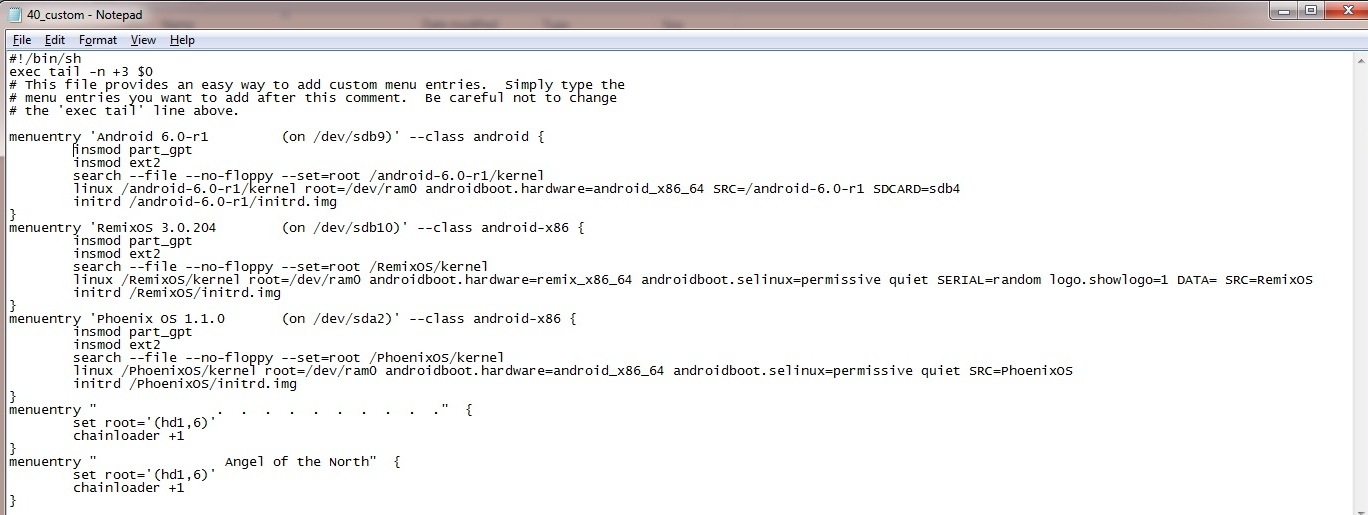 Grub2: 40_Custom |
|
Mounting partitions
For me an important capability of the system is to be able to mount other partitions on the same PC, to access office and multi-media files. Android-x86 used "SDCARD=/dev/sdb4" on the kernel command line to enable mounting of the sdb4 partition. But this was initially disabled for version 6.0. I then found the StickMount app by Chainfire. It automatically mounts all ntfs (and fat32, but not ext4) partitions at boot time, on /sdcard/usbstorage/. Now the "SDCARD=/dev/sdb4" has been reenabled, "Win-10 2TB". |
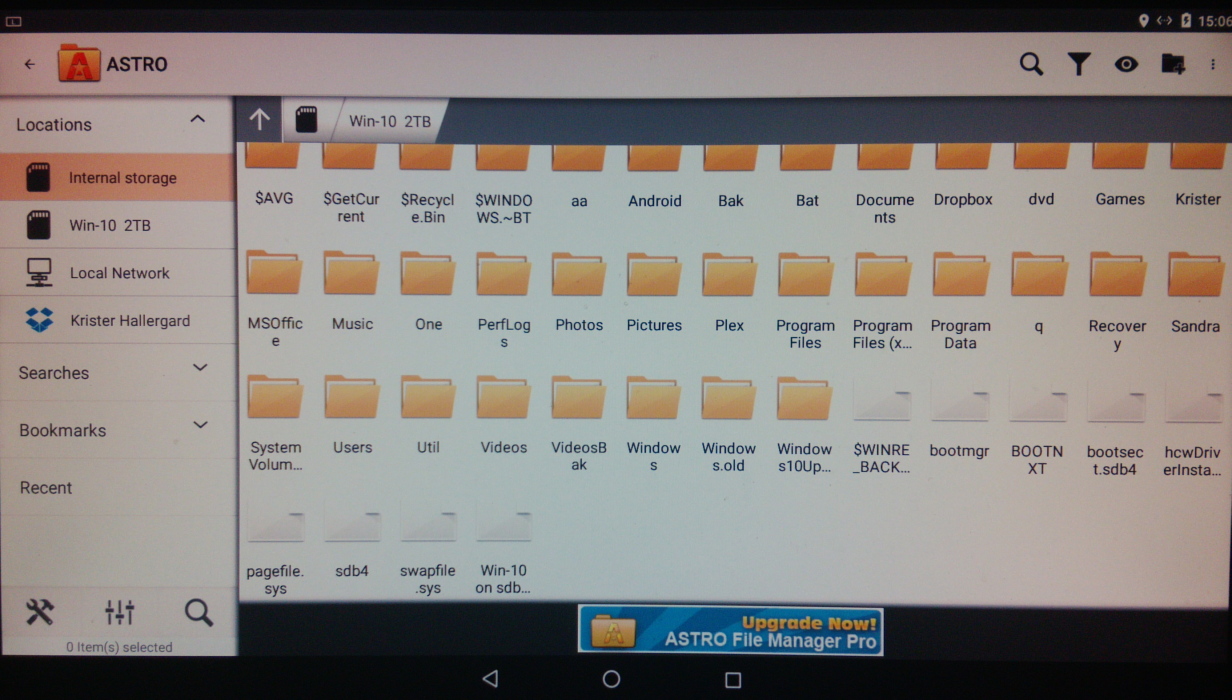 Android-x86 Astro File Mgr |
 Remix OS ES File Explorer Another view |
Remix OS introduced mounting partitions from version 3.0, ntfs as well as ext4. Here the are seen with the eyes of ES File Explorer, and called SD-cards. |
| Phoenix OS mounts three ntfs partitions, Local Disk (1): sda1 the Windows 7 partition, Local Disk (2): sdb4 the Windows 10 partition and Local Disk (3): sdb5 the DATA partition. |
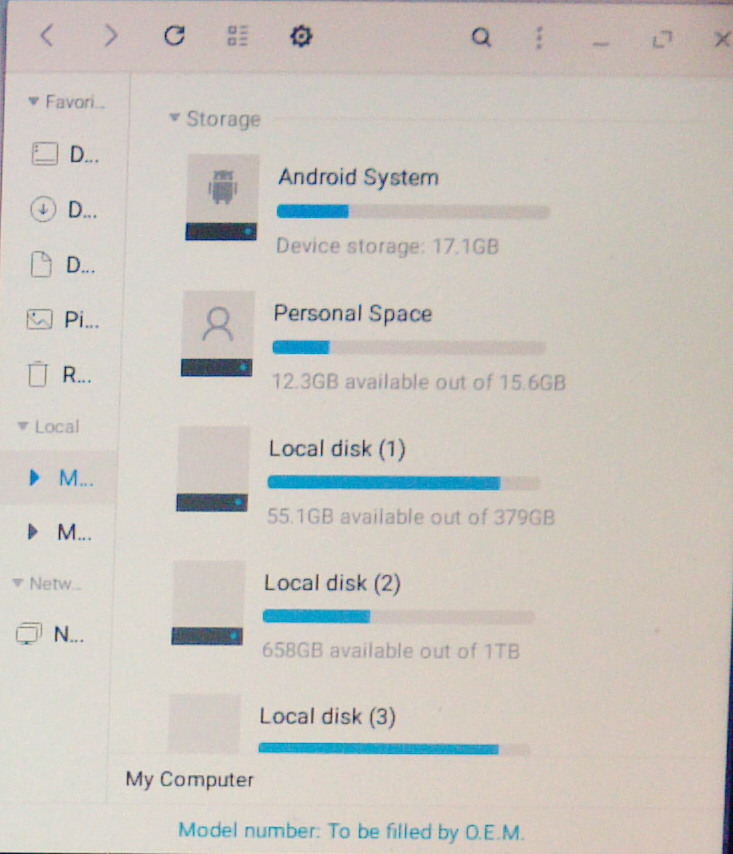 Phoenix OS File Manager |
|
Applications
The table shows an update of which apps work on my PC:s chipset (AMD970). This varies from time to time, usually (but not always) improvements. An example: a couple of weeks ago the MX Player worked on all three systems, and now only on Phoenix OS! First the codecs app was upgraded and it would not cooperate with the older player app, then the player app was upgraded, but still not working. I have been alerted to the fact that there are -x86 development versions of VLC. I could only install on RemixOS, but still no video. Could be that my video card (NVIDIA GT 210) is not cooperating. Skype worked well for earlier versions of RemixOS, but is now very unstable. Skype also used to work on early KitKat versions of Android-x86, though that was on the old PC with Intel i3 chipset. What is very positive - if you like to make video demos - is that screen recording just about works with Recordable on Marshmallow Android-x86. On the whole, most important apps do work, and if one of them does not work on one of the systems, you can usually find another app to do the same job. Kodi works really well! Only Android-x86 has widgets. |
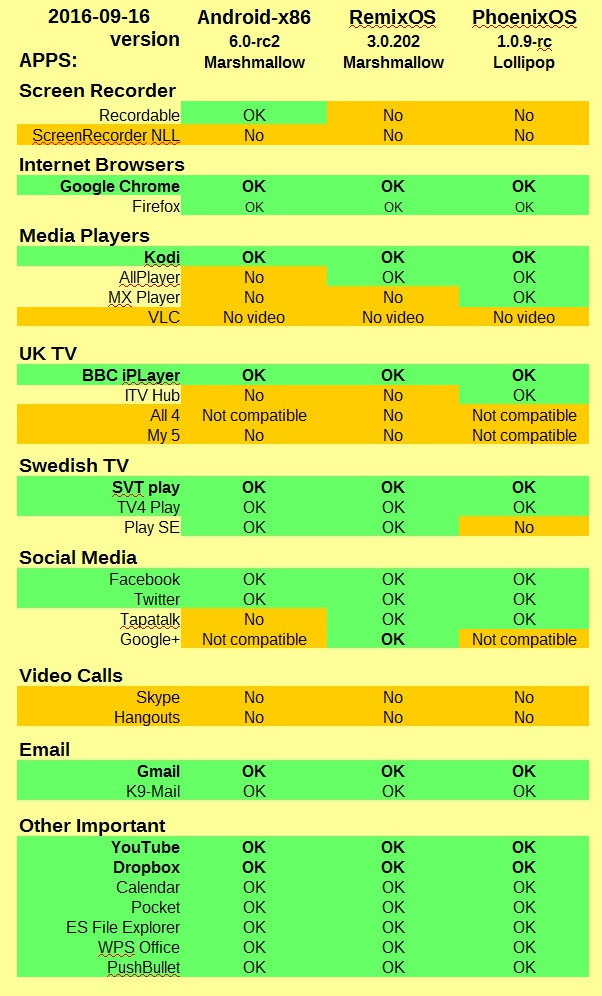 |